How to Link a Button and VBA Code Created in an Excel Sheet
The advantage of using Excel VBA is that it allows you to perform tasks with just one click of a button. Excel VBA is a powerful tool for automating tasks, enabling you to complete time-consuming operations in Excel with a simple button click. By utilizing VBA, you can streamline your work and allocate the extra time to upskilling for the next step. In this blog post, we will show you how to link the VBA code you’ve written with a button created in Excel. This linkage will enable you to execute the VBA code by simply clicking the button.
Creating the Location to Write VBA Code
Select “Developer" from the Excel menu.
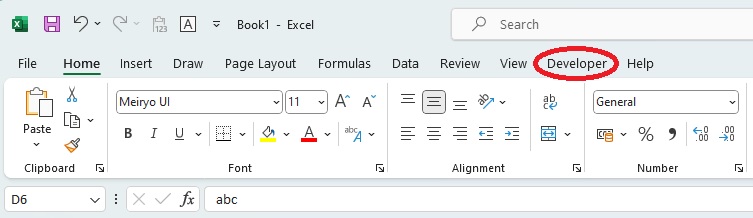
Choose “View Code" from the Excel menu.
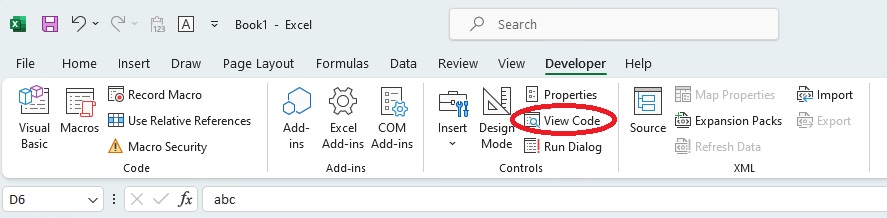
Select “Insert" and then choose “Module" from the menu.
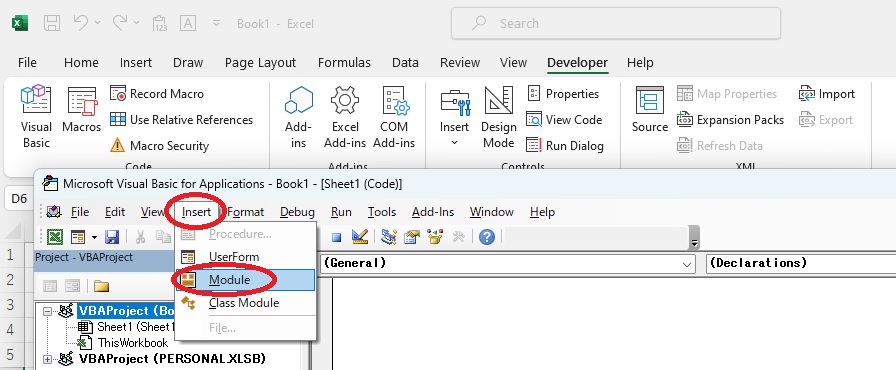
Once the “Standard Module" is inserted, a space to write VBA code will appear on the right side. This is where you will write your code
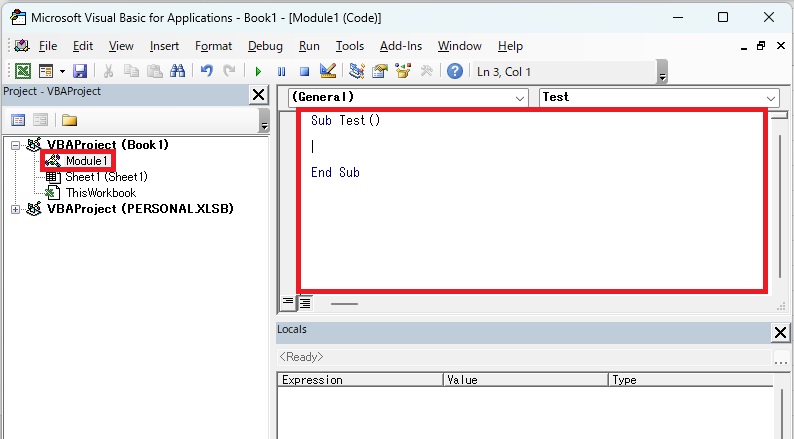
Creating the Button
From the “Insert" menu, select the button from the “Form Controls" section.
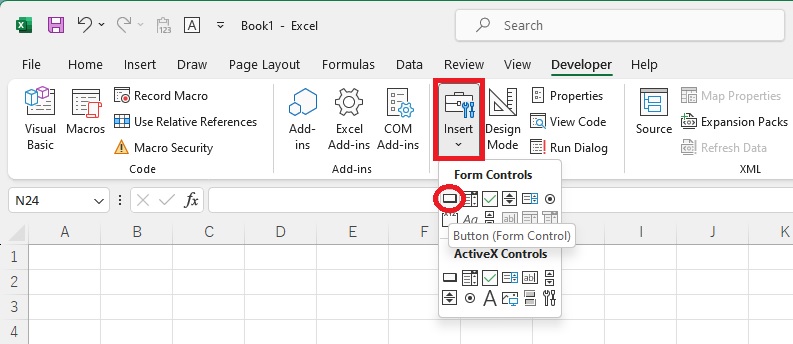
Click and drag the mouse on the Excel sheet to draw the button.
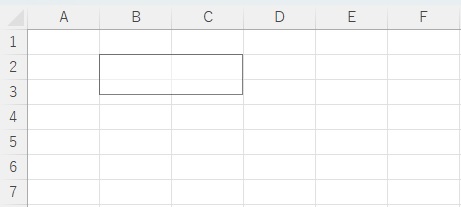
The VBA created earlier will be displayed. Select the corresponding name and display it in the macro name field. Finally, click the “OK" button to complete the process
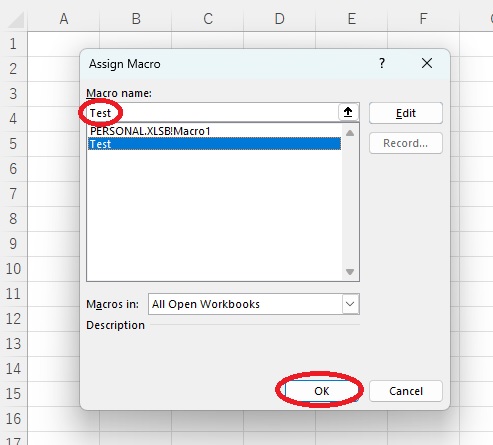
Once the button is created, clicking it will execute the “Test" code.
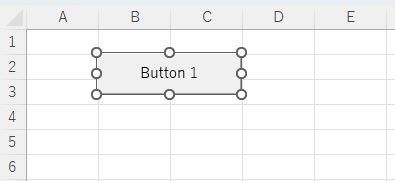
For information on how to create the button and write the code in reverse (i.e., create a button and then write the code), please refer to the following link.
https://scodebank.com/?page_id=1396&lang=en
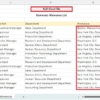
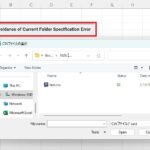
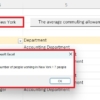
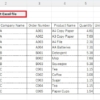
Discussion
New Comments
No comments yet. Be the first one!